Set up optimization rules to make changes to your running campaigns based on pre-set performance triggers. Rules can automatically increase or decrease your bid, or pause underperforming ads, for example. There are near endless possibilities! Optimization saves you time by ensuring that you get the highest possible return on your advertising budget without having to analyze your campaigns every day.
Define your own custom rules, or let AdEspresso’s automatic optimization track your campaign’s performance and optimize it for you. Note that automatic optimization and custom optimization rules can’t be applied to the same campaign.
Custom optimization rules can be applied to campaigns using Campaign Budget Optimization. All rules will work on the campaign except those which act on adset budget management. Even if selected, these rules will automatically be skipped as budget management is delegated to the Campaign Budget Optimization.
Custom optimization rules run recurrently and every day at midnight in the ad account’s time zone. Rules are grouped together in rule sets, and can be applied to one or multiple campaigns. Rules can be defined to run at the campaign, adset, or ad level.
To create optimization rules
- Click Tools on the main navigation bar, and then select Optimization Rules.
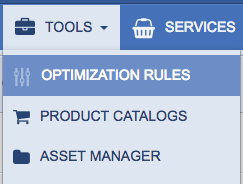
- Click Create new set, or click an existing rule set to expand it, and then click Create new rule.
Rules are If/Then statement-based. Anything underlined with blue can be changed to build your rule. - Click each underlined item in the statement and make a selection to construct an IF/THEN rule, and to select when to apply the rule.
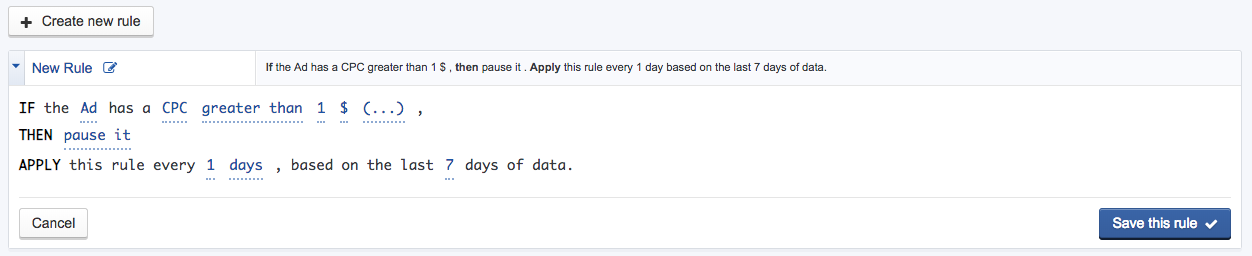
- Click Save this rule.
You can create as many rules as you want to have in each rule set.
Here are some sample rules:
- IF the Ad has clicks greater than 100 and has a CPC greater than $5 THEN pause the ad.
- IF the Campaign has an average Frequency greater than 10 THEN pause the campaign.
- IF the Ad has a Cost per Conversion lower than 10 % of the campaign’s average THEN decrease the bid by 20%.
Do some initial research into your campaign's performance to understand what type of rules would be valuable to you. Then once you create the rules, AdEspresso takes care of the rest for you!
To apply rules to a campaign
During campaign creation:
- On the Budget & Bidding step (4) of campaign creation, select No Optimization, Automatic Optimization, or a custom rule set to apply to the campaign.
Note: Multi-campaign rules can't be applied during campaign creation. They must be applied after publishing (see below).
From the campaign dashboard:
Optimization rules can be enabled from a published campaign’s dashboard.
- In the campaign’s Dashboard, click Select a custom rule.

- Select a rule set, and then click Apply in the bottom-right corner.
In bulk:
- Navigate to the Facebook Campaigns page.
- Check the box to the left of each campaign.
- Click Start Optimization.
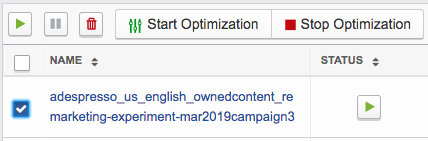
- Click Select a Custom Rule, select a rule you created, and then click Apply in the bottom-right corner.
On the Facebook Campaigns page, you can identify which campaigns have optimization on:
 displays beside the campaign name when Auto Optimization is on.
displays beside the campaign name when Auto Optimization is on. displays beside the campaign name when custom rules are running.
displays beside the campaign name when custom rules are running.