Edit the images you use in your ads right from the campaign creation workflow. With any uploaded or gallery image you can resize it, crop, add filters, add text or sticker overlays, or make other adjustments to it.
To edit an image
- On the Ads Design step (2) of campaign creation, click Upload new images, or Select from your gallery to add images to your ads.
- Hover over the image preview, and then click the Edit icon
 to open the image editor.
to open the image editor.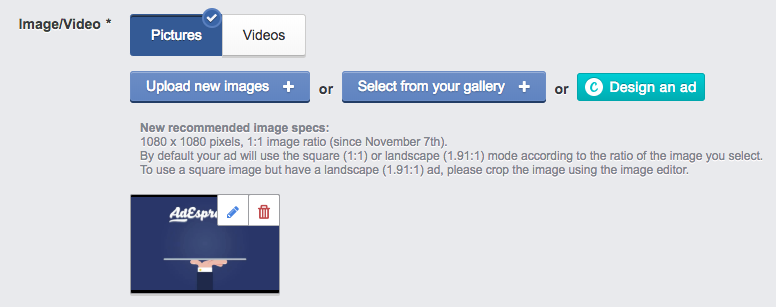
- Apply your edits by clicking on each option below the image. Once an edit is applied, click the arrow in the bottom-left corner to access another editing option.

- Click Undo in the top-right corner to undo your edits. Cropping edits made with Transform cannot be undone.
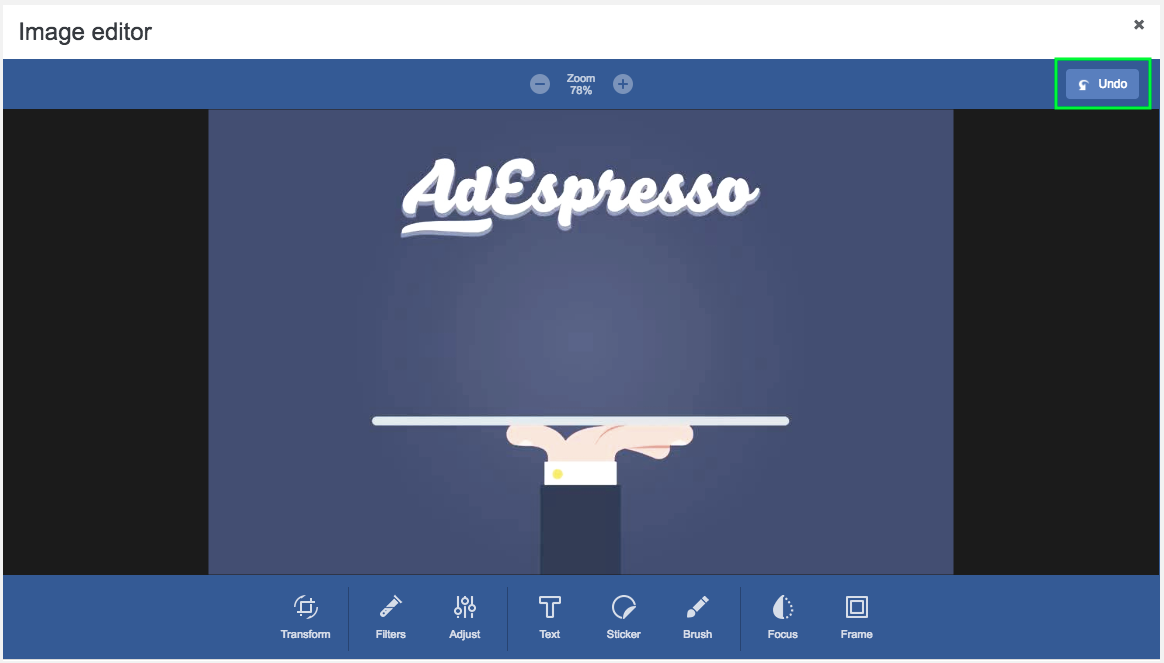
- When you are finished making edits to your image, click Save (or Save as new if the image has already been used in a campaign) in the bottom-right corner to proceed with campaign creation.
Images can also be edited after the campaign has been published. View details