Automatic optimization is a set of optimization rules that includes a frequency cap, and examines all the ads within your campaign by CPA (cost per action). Based on CPA, automatic optimization pauses under-performing ads and allocates budget to the best ads within the campaign. You can always track the changes being made to your campaign in the campaign's Timeline tab.
The CPA is the ‘main goal’ you have set for your campaign. This can be set in the Ads Design step (2) of campaign creation. More details
Automatic optimization shouldn’t change your campaign budget, except in the rare case when your budget might be close to Facebook’s minimum acceptable budget, there could be a small increase over time. We always suggest to add a spend cap to your campaign!
If you manually pause or activate ads or adsets, you will have to redistribute your budget from the campaign dashboard, or your campaign may run with a different budget. More details
Automatic optimization and custom optimization rules can’t be applied to the same campaign.
Automatic optimization can be applied to campaigns using Campaign Budget Optimization. It will work on all factors except budget management to optimize the campaign.
To turn on automatic optimization
Automatic optimization can be enabled in three places:
- On the Budget & Bidding step (4) of campaign creation.
- From a published campaign’s dashboard.
- Click Enable Auto Optimization.

- Click Enable Auto Optimization.
- From the Facebook Campaigns page, enable it for multiple campaigns at once.
- Check the box to the left of each campaign.
- Click Start Optimization.
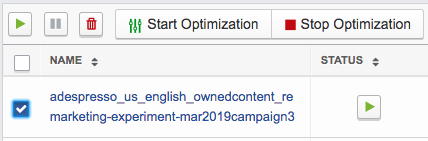
- Click Enable Auto Optimization.
On the Facebook Campaigns page, you can identify which campaigns have optimization on:
 displays beside the campaign name when Auto Optimization is on.
displays beside the campaign name when Auto Optimization is on. displays beside the campaign name when custom rules are running.
displays beside the campaign name when custom rules are running.